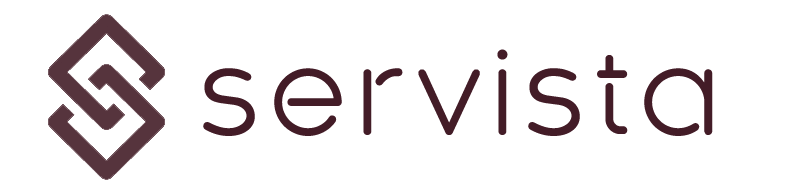Accessing sub-contractor management screen #
By clicking the Sub-Contractors button from the left navigation menu, you can access the sub-contractor management screen. Please note that only service supplier types of members and the users with administrative privileges can access this screen only. Also, the service suppliers member’s membership plan should include the sub-contractor management system.
Sub-contractor management screen #
There are 3 main section in clients management section;
- Top commands bar where you can find some function like adding a new sub-contractor
- Sub-contractors table list
- Bottom quick search bar
Commands bar #
From the command bar you can access some functions. With the Add New Sub-contractor button you can add new sub-contractors, with the Refresh Screen button you can refresh the table list and with the Arrange Columns button you can personalize your table list.
Also, the Remove Sub-contractor button helps you to remove selected sub-contractor(s) from your list. It means that you cannot do any activities with that sub-contractor anymore. Please note that you can add that sub-contractor back in any time by using the Add New Sub-contractor button.
Table list #
Here you can see the list of sub-contractors together with some details. You can rearrange the table order by clicking the column headers.
Quick search bar #
With the help of the quick search bar, you can make searches throughout the list.