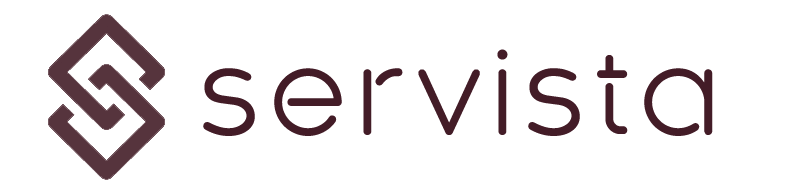What is contract management in Servista? #
Contracts are the basis of the planned maintenance management system in Servista. In order to create a planned maintenance activity, first you have to have a maintenance contract with a service supplier, for a specific inventory which is subject to the maintenance.
Naturally, a planned activity should be planned for specific equipment. For example; you may have a cooling system which needs to be maintained four times a year. To plan this activity first you need to load the equipment list as an inventory for your facilities. Then, you need to add a service supplier to your system under suppliers. After all, you can create a maintenance contract for these equipment to be maintained at the desired periods of the year.
Accessing contracts screen #
The Contract screen can be accessed from the Planned Maintenance button located in the left navigation bar then you need to click the Contracts sub screen.
Prerequisites of managing a contract #
First of all, the Contracts screen is accessible only for Executive and Super Admin type of users. Other user types cannot access this screen and cannot manage the contracts.
Also, creating and managing the contracts are limited under these conditions;
- Only Facility Owner members can manage contracts, only for their own facilities
- The Service Supplier type of members can manage the contracts only for their sponsored facility owner’s facilities.
- If a Facility Owner gives authorization to one of his Service Supplier companies, then that Service Supplier company can manage contracts for those facilities. Please check 1.07 Managing the Supplier Authorizations for more information.
Except for the above three cases, managing or viewing contracts is not possible.
Viewing details of an existing contract #
In order to view the details of an existing contract, you just need to click on the contract from the table list. The Contract Details screen will appear from the right edge of the screen like in the image below.
From the command bar of the contract details screen you can;
- Terminate the contract
- See facility and fee details of the contract
Existing contracts cannot be revised after creating and assigning facilities to the contract once.
Adding a new contract #
If you already completed the related prerequisites, you can add a new contract. To start creating a new contract, you should click on the Add New Contract button located in the top command bar of the Contracts screen.
Add New Maintenance Contract screen will appear from the right edge of the screen
There are several pieces of information you should enter here. Creating a contract consists of two steps;
- Creating contract with its base data
- Adding facilities to the created contract
On this screen you should enter following information;
Contract Reference Code #
This is the code of the contract for your internat documentation system. This data has no effect on the Servista system. You can enter this code in any format, based on your own requirements.
Supplier Name #
In this section you should select a service supplier from the drop down list. If the list is empty, then you should add a contractor first from the Suppliers screen. The supplier selected from this section will be automatically assigned to the maintenance activities under this contract and it cannot be changed later.
Maintenance Type of Contract #
Every single maintenance contract must be related to a maintenance type. Also, every facility should have an inventory under this maintenance type. Here you should choose one of your previously created maintenance types. For more information about maintenance types you can refer to the 1.03 General settings and defining parameters support page in the learning center.
Active #
This checkbox must be ticked. This is for filtering option in future for expired contracts.
Contract Date #
Here you should select the contract creation date for your own reference only.
Contract Start and End Dates #
Here you should define the contract validity period by selecting the start and end dates of the contract.
Maintenance Count under the Contract #
This section is important to define how many times you will do the planned maintenance in a contract period. There are two options here.
- Automatically get maintenance count from inventory list – YES – it means, system will get required maintenance number from the inventory list. In inventory lists, there is data for yearly maintenance count for each equipment. If there are different numbers on some equipment in an inventory list, then the system will get the greater number as a maintenance count. With the help of this option, you can create maintenance checklists in a dynamic way. It means, if you have two equipment in an inventor list and one has two times, other has 4 times maintenance requirements. In the first two maintenance checklists you will see 2 equipment listed and in the last 2 maintenance you will see only 2 equipment listed.
- Automatically get maintenance count from inventory list – NO – in this option you should decide the number of the maintenance yourself. In the cell on the right side, you can enter the number of the maintenance. In this option, the inventory list will be repeated in a very planned maintenance checklist.
Billing Method #
This section is also for your own information only, it does not affect the maintenance forms and planning. There are two options for invoicing the works. At the end of each period and monthly invoicing
Contract Currency #
Here you need to select the currency used in the contract fee.
Contract Total Amount #
You cannot edit this cell at this moment. After assigning the facilities to the contract, this information will be completed automatically
Adding Facilities and Fee Details #
After creating the contract, you should click on it from the table list to see its details. Then, in order to add facilities and fee information, you should click the Facility and Fee Details button from the top command bar.
When you click on Facility and Fee Details, a pop up screen will appear to enter required data. By using the buttons located in the bottom command bar you can add facilities to the list;
The Add Facility screen will be as below image
In three steps you can add your facilities;
- Choose your facilities from the drop down list named Facility (it allows you to make multiple selection if required)
- Decide maintenance periods as month and year. (the number of periods were created during the creation of contract basic information)
- Enter the annual total maintenance budget for one facility. This fee will be applied to all facilities, but you can edit each facility’s data one by one if you want. Or you can add each facility separately.
After adding the facilities, the Facility and Fee Details screen will be updated automatically as follows;
Still you can add more facilities or edit loaded facilities one by one or by making multiple selections.
When you complete your facilities, you need to click the Save Changes button to save data. When you save it, the screen will be closed and all related maintenance forms will be created automatically. The created maintenance forms will be as “Will be Planned” status. The maintenance exact performing date must be selected by the Supplier within the given period.