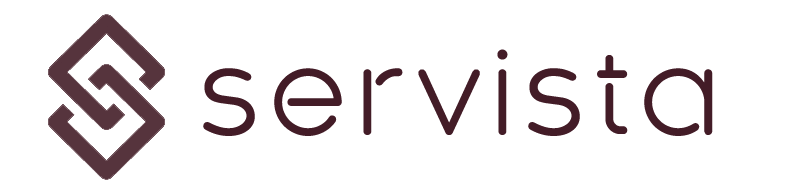How to create work reports? #
Work order forms can only be filled by the assigned service supplier’s technician type of users. Other types of users cannot access the work order filling screens.
Work order filling forms are designed for mobile screens. There is a mobile application for apple and android devices but logging in to servista with a mobile browser is also possible. The user interfaces between the mobile application and the mobile browser are the same.
Finding out the correct work order form #
When a technician logs in to the system, the welcome screen will as follows;
There are two main selections on the screen; red button for maintenance forms and the blue button for work order forms.
When you click on the Work Orders button you will be directed to the list of work orders which are eligible for complete and filling forms.
From this list you need to select the correct work order. You can use the filtering options to narrow down the list in order to list the work orders for a specific customer, specific location, specific brand ..etc.
Starting to fill the work order form #
When you select the form from the work orders list, you will see the details of the work orders. If there is any file attached, you will see an eye icon. When you click on this icon, you can see the attachments.
In the work order form screen, there are some other buttons in addition to the information about the work order.
By clicking on the Fill the Form button, you can start filling this form. By clicking on the Download plan scheme button, you can download the plan of the facility (if any). Also, by clicking on the Get Directions button, you can open your device’s default navigation application to get directions to the facility.
Work Order Form #
The first screen while filling out the form is the Work Order Form. This screen opens after clicking the Fill the Form button in the work order form.
You are expected to fill this screen in 4 main sections;
- Materials section: Here you need to enter the list of materials used during the works. In addition to the description, you have to enter the quantity and unit definition of the material. By clicking the camera icon, you can upload an image of the material. After entering the material, you can click the green enter icon to save the material. When you click to the green enter button, a new material slot will appear. You can leave it blank if you do not have any other materials. This way, you can add as many materials as required. U can use the red trash icon to delete any row.
- Workmanship section: Same as materials section, here you need to enter the workmanship used during the work. It works the same way as materials. Difference is; you cannot upload a photo and you have to enter numeric values for the columns Persons and Hours.
- Technician Name section: The name of the technician logged in to the system will automatically appear here. If you want, you can change this name or you can add several names.
- Technician Notes section: In this section you can write your notes about the works. Please note that these notes are visible both for customers and your company users. Also they will be included in the reporting emails.
After filling all the fields you can click on the Complete and Confirm the Form button located in the right bottom of the screen.
Client’s Evaluation Form #
When you click on the Complete and Confirm the Form button on the work order form, the Client Evaluation screen will appear.
This page is filled by the customer representative. You have to handover your mobile device to the customer representative and guide him about filling the required fields;
At the top of the page, there is information about the work order request details, used materials and workmanship and tehnician’s notes about the work done.
The customer representative should check all information and fill required fields. There are four section that must be filled;
- Is it completed?: The customer representative should check this switch if the work is completed or not. By default it comes as completed.
- Authorized Person: The name of the customer representative must be written in this field
- Evaluation: The customer representative should make an evaluation here. There are five levels of evaluation. The appropriate one must be selected related to the job done.
- Customer Representative Note: Here, the customer representative can write his notes about the work and technicians.
Approval Page #
This page also must be filled by the customer representative. On this page, he should put his signature within the white rectangle and click on the Approve button to complete the form.