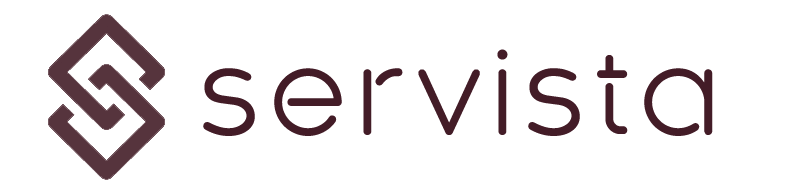Accessing new work order screen #
In order to access the create new work order screen, you need to click the (+) icon located on the left navigation panel.
Creating work orders #
After opening the Work Order Form to create a new work order, you can create a work order simply filling the required fields. If you fill the form in the wrong way or miss something, the system will not allow you to complete the form.
There is a slight difference between the work order forms of facility owner members and service supplier members.
Creating a work order as a facility owner #
When you open the form you will see the below screen;
Choose Facility #
First of all you need to select the facility as a subject of the work order. Depending on your membership type, here you can select a single facility or you can make multiple facilities. In multiple selection options you can create a work order for several facilities at one click.
Choose Category #
In this section you need to choose a work category which defines the best for your work order. These categories will help you later to analyze the works better. If you have difficulties about selecting categories and you think there must be some additional options, you can reach us from [email protected].
Choose Supplier #
Here you need to choose a supplier to assign the work order. If you are creating the work order to get a price offer (by selecting the Requesting a Quote checkbox below) you can make multiple supplier selections. But this function also requires having related membership options. For details about your membership options you can reach us from [email protected].
Work Order Title #
In this section you are expected to enter a short title for your work order. This title will be listed in table list screens and can consist of a maximum 20 characters. This title should provide a brief description about the work order.
Work Order Description #
In this section you are expected to enter a description for the work order and your requests. You have 500 characters to explain the work. If you have difficulties in explaining the work by words, you can attach files to the work order. You can attach any type of file but in order to have these files easily viewed in the Servista system, we suggest you use only image files (JPG, GIF, PNG …etc.)
Additional options and checkboxes #
At the last section of the work order form there are 2 checkboxes and Choose File button. With the choose file button you can add one or more files to your work order form to explain the work better.
With Emergency checkbox, you can create a work in emergency status. This means the work must be urgently done by the service supplier.
With Requesting a Quote check box, you can create your work order to get a quotation first. After you approve the quotation, the work order status will become Active Work.
You cannot check both checkboxes at the same time
Creating a work order as a service supplier #
When you open the form you will see the below screen;
Choose Client #
In order to create a work order as a service supplier, first of you need to select a customer.After choosing a customer, you can select customer specific facilities from the next step
Choose Facility #
From here you can select the facility as a subject of the work order. Depending on your membership type, here you can select a single facility or you can make multiple facilities. In multiple selection options you can create a work order for several facilities at one click.
Choose Category #
In this section you need to choose a work category which defines the best for your work order. These categories will help you later to analyze the works better. If you have difficulties about selecting categories and you think there must be some additional options, you can reach us from [email protected].
Work Order Title #
In this section you are expected to enter a short title for your work order. This title will be listed in table list screens and can consist of a maximum 20 characters. This title should provide a brief description about the work order.
Work Order Description #
In this section you are expected to enter a description for the work order and your requests. You have 500 characters to explain the work. If you have difficulties in explaining the work by words, you can attach files to the work order. You can attach any type of file but in order to have these files easily viewed in the Servista system, we suggest you use only image files (JPG, GIF, PNG …etc.)
Additional options and checkboxes #
At the last section of the work order form there are 2 checkboxes and Choose File button. With the choose file button you can add one or more files to your work order form to explain the work better.
With Emergency checkbox, you can create a work in emergency status. This means the work must be urgently done by the service supplier.
With Requesting a Quote check box, you can create your work when a quotation is asked by the customer.. After the quotation is approved by the customer,, the work order status will become Active Work.
You cannot check both checkboxes at the same time