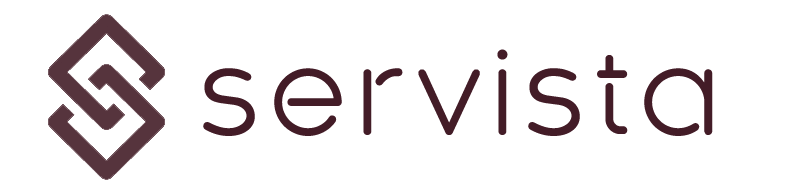Create user screen #
To create a new user, you need to click Add New User button located in the commands bar. The add user screen will appear from the right edge of the screen. Please note that only administrator users can access the users management page and maximum users that you can add is defined with your membership plan.
Defining user parameters #
In order to add a new user, you need to enter the new user’s parameters. There are two sections in the add user screen;
Basic Information #
Here you have to fill in the required information. User code is provided by the system and it cannot be changed. This is the unique ID of the user for the Servista system. Other fields must be filled completely to create a new user.
Please note that, here you will need to define a password for the new user. Later on, user can change his password any time by using the user settings screen or by using the forgot password function.
User roles and rights #
Most importantly, you need to define the user’s role and his specific rights when you add a new user. From the 3.03 User types, their roles and privileges page you can learn about the user roles. Based on the selected roles, you may be asked for some additional parameter fields.
In addition to roles, you can decide user’s rights here. There are some options with checkboxes. Based on your organizational need you can give the required right to the user.
Saving the changes #
After filling the form completely and deciding the role and right, you need to click Save and Exit button to save changes and create the user. After creating the user, Servista system will send a confirmation email to the user’s mailbox to get confirmation. After the confirmation, the user can access the system.