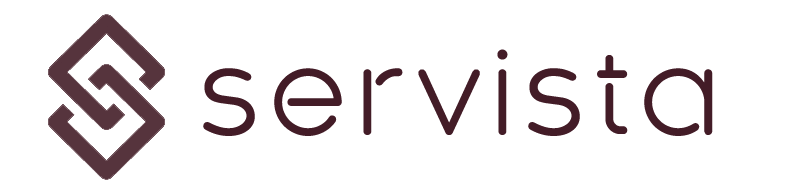Facility inventory management screen #
In order to start managing the inventories for a facility, you need to access the facility inventory management screen.
As you can see in the below image, in order to access this screen, you need to click the Inventory command located in the top bar of the facility details screen.
Choosing a maintenance type #
When you access the facility inventory management screen, you will be asked to choose a maintenance type linked to the inventory.
After selecting a maintenance type, you can see the table where all the related equipment are listed. If there is no inventory added to the selected maintenance type, you will see an empty screen where you can add inventory.
Adding inventory #
There are two ways to add inventory to the selected facility;
Adding inventories by using on screen dialogues #
By using this method, you can add inventory one-by-one. Or with the help of this method, you can add additional equipment to an existing inventory list without losing the existing data.
To add equipment by using on-screen dialogues, you need to click Add new equipment to list command located in the top bar of the Facility Inventory Management screen.
In the opened screen, you will be expected to fill-out a given form.
There are some parameters you need to define during filling the form. You should enter data for each box, you cannot leave some of them empty.
Code #
This is your desired code for the equipment. It can text or numbers. For example, if you have a cooling and electrical system maintenance list in one inventory, you may decide to give codes like C-01, cC-02, C-03 for cooling equipment and E-01, E-02, E-03 for electrical. Everything depends on your needs and your organizational system.
Equipment #
You can write a brief name for the equipment here. As you wish, you can use the inventory list as a checklist. In this case you can write a brief description for the work here. (for example; AC unit-01 or Cut the grasses)
System / Group #
In order to help technicians during the filling the maintenance forms, you can group inventory. In this way, there will be created collapsible lists which are easy to oriantade.
Equipment Details #
In this section you can write some necessary information or detail for the inventory item.
Annual Maintenance Count #
This is the annual maintenance count for the inventory item. For example, if an AC unit needs to be maintained 4 times in a year, you should write here 4. This number is important when you create maintenance forms automatically based on the inventory list. You can leave this area as it is.
Adding inventories by using template #
If your inventory list is long and entering it one-by-one takes quite a lot of time, you can prefer to use the inventory template to create your list. First of all you need the download template file by clicking Download Inventory Template button located in the top bar. Your browser will download an excel file named “inventory.xlsx”. When you open the excel file, you will see a simple table where the parameters explained above are placed as columns. There is an explanation text in row number 1.
You have to change content only in yellow cells without changing the format at all. otherwise your inventory cannot be loaded properly. As you will see, we inserted a sample content in yellow cells to guide you. You need to clear all yellow cells before you enter your data. You can add a maximum of 50 inventory elements. You can leave empty the not necessary cells.
After filling the template and saving it on your local computer, you can just drag and drop the excel within the rectangle or click to select it from your local files.
Saving the inventory list #
After uploading or manually creating the inventories, you should click on the Save and Exit button located in the top bar. The screen will be closed and you will return to the facility details screen.