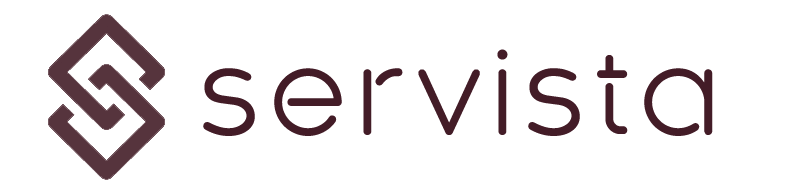In order to add a new facility, you need to select the add new facility function from the top bar. Please note that, there are some parameters that should be defined prior to creating a new facility. You can see the section 1.03 General settings and defining parameters for details about the defining parameters.
Add new facility screen #
When you click the function Add new facility a new page will appear from the right edge of the screen. To create a new facility, you will be accepted to fill out the given form. There are different types of parameters related to the new facility. Some of them will be defined by the system, some of them are free text form and some of them will be selected from a given drop-down option.
Facility parameters #
Code #
This code is generated by the system. It is the unique code of the facility.
Facility Name #
You need to enter the desired name for the facility here. Please remember that this name will be shown in all listings and it should be chosen wisely in order to help users to understand which facility they are looking for.
For example, if you have more than one facility, all facilities should have at least different names. Also, when you read the name of the facility, you should be able to understand which facility is meant, such as “Office 5th Avenue” or “My Shop Millennium Mall”
Brand / Group #
Here you need to choose an option from the drop-down list. These options are predefined parameters. Please check 1.03 General settings and defining parameters for details about defining parameters.
Area #
Here you need to choose an option from the drop-down list. These options are predefined parameters. Please check 1.03 General settings and defining parameters for details about defining parameters.
Telephone #
This is the telephone number of the facility. By selecting the flag for country code, you can enter the numeric data here. Please remember that you have to enter the telephone number in the correct format based on the selected country. Otherwise, the system will not save the new facility.
Address #
By entering some keywords or the whole street address, the google map screen will show the location of your facility. If the location shown on the map is not correct, you can try to change the location keywords to locate your facility.
Active #
This check-box is selected as a default. The purpose of this check-box is to separate the active and inactive facilities. Only active facilities are operable during your activities. For example, if one of your facilities will be closed in the future, in order not to see it in your operations, you need to uncheck this box.