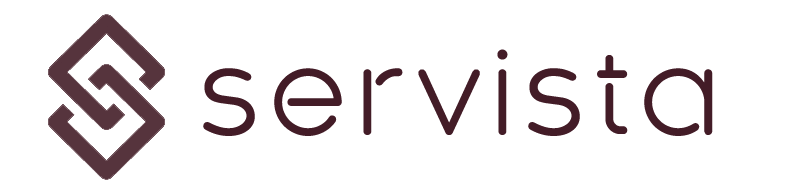General setting page #
You can access the general settings page under the Setting menu on the left menu bar. With the help of this page you will be able to change your basic parameters defining your organization’s operational needs.
There will be three basic parameters you will need to define before creating your facilities in the Servista system.
Brands / Groups #
These are your organizational sub-groups. You can control and analyze your operations with the help of some sub-groups. For example; you can have several different brands under your retail organization (brand-1, Brand-2.. etc.) or you can make your groups based on your facilities functions (warehouse, office, store.. etc.)
Even if you don’t want to use any groups or brands, you cannot leave this option empty. In such a case you can simply create one common group name such as “general”.
Maintenance Types #
In the planned maintenance managing system of Servista, you need to define the type of the maintenance first. If your membership covers, you can create multiple maintenance types, otherwise you can create only one maintenance type.
By using this maintenance type name, you will be able to create maintenance contracts with your service suppliers and you will be able to plan and manage your maintenance.
Areas #
Areas also another organizational sub-groups to organize and manage your facilities easier. When an organization becomes complex with many facilities, usually you will need to divide them based on their locations. In this way you can manage them by using some Area Managers to keep them under control. If you have such an organization scheme, here you can add your areas.
Same as Brands and groups, you cannot leave this option empty. In such a case you can simply create one common area name such as “general”.
How to add or modify a parameter #
- Click on a parameter icon
- A sliding details screen will be opened from right
- Click on add new
icon to add a parameter, a smaller screen will open
- Write your preferred parameter name into the text box named “Description”
- Click Save and Exit
to finish
You can also edit an existing parameter just by clicking on it or delete one by selecting and than clicking Delete Selected from the top menu