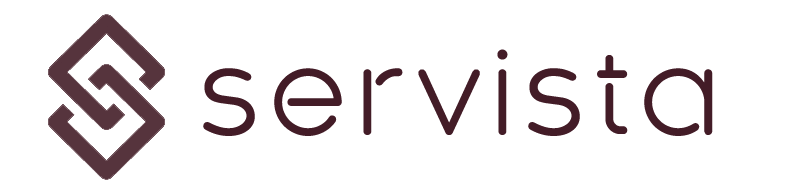Accessing the “Edit Operations” screen #
As a service supplier, when you receive a work order with a status of Offer Requested, before taking an action to do the work, you should send a quotation. To prepare the quotation, you need to access the Edit Operations screen.
When you open a work order details screen from the work orders monitoring screen, you can find all related commands about the work order in the top commands bar. If the selected work order is eligible for sending a quotation, you will see the Edit Operations command in the command bar.
When you click on the Edit Operations, the operation details screen will appear in the middle of the screen.
Editing the operations #
In the edit operations screen you are expected to enter the cost of the work in two main sections.
Materials #
In this section you need to enter the materials to be used. There are four columns on each row. By clicking on the Add New Material Line from the bottom command bar, you can add as many as rows required.
Description #
In this cell you can write the description of the material. Here you can include information like name, brand, dimensions, type, delivery period.. Etc.
Quantity and Unit #
In these two cells you should define the quantity of the materials to be used. You should consider these two columns together because the unit is just as important as the quantity.
Unit Price #
Here you will enter the price of the material for a unit. The total price will be calculated by the system and will appear on the right side of the row.
Workmanship #
In this section you need to enter the workmanship to be used. There are four columns on each row. By clicking on the Add New Workmanship Line from the bottom command bar, you can add as many as rows required.
Description #
In this cell you can write the description of the workmanship. Here you can include information like technician, carpenter, painter, worker.. etc.
Persons #
In this cell you have to specify the total number of workers. For example, if you are planning to do the given work with two painters, you should write “2” in Persons column of the painters row. You should enter only numbers here.
Hours #
In this cell you have to specify the total planned duration of the workmanship by hours. Please note that, “persons x hours” will calculate the total man-hour for this workmanship row. So here also you should enter only numbers.
Unit Price #
Here you will enter the unit price of the related man-hour. In one work you may use different types of workers. For example in one workmanship row you can include the carpenters, in the other row you can include welders. Both workers may have different levels of man-hour prices. The total price of the row will be calculated automatically and will appear on the right side of the row.
Providing lump sum price for a workmanship #
Servista calculates the workmanship based on man-hour costs. But, if you cannot detail your workmanship price and you prefer to provide a price in lump sum, you can still do it. In order to dı this, you should write in the description cell that, the price is the total workmanship price in a lump sum way. Then you should enter Persons and Hours cells as “1”. And you should write the total lump sum price in the Unit Price column.
Saving the prices #
After completing the materials and workmanship data in the form, you can click the Save Changes button to save the prices.
Please note that, at this stage you did not send the offer yet, you only entered the prices. Before sending the offer, you can come back to this screen and edit any time you wish.
Sending the offer #
After completing the materials and workmanship data in the form, you can click the Send Offer button located at the top commands bar of the work order report. You can see it in the image below.
After sending the offer, the work order status will be updated as “Offer Approval” and will wait for a reaction from the Customer. The customer can approve or reject the offer. In case of rejection, they can completely cancel the work or can ask for some revisions in the prices.