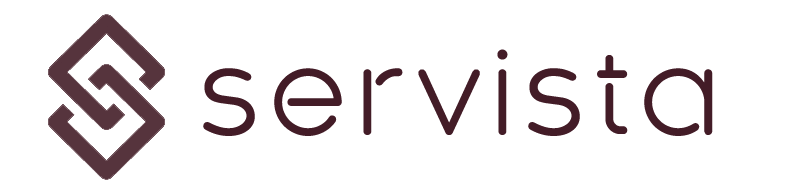Work orders screen #
In order to access the works orders management screen, you need to click the Work Orders button located in the left navigation bar. The calendar screen will be opened.
There are several sub-pages that can be found under the work orders section.
Work Orders sub-screens #
There are some sub-pages that can be found in the work orders section. Some of these pages are specific for some member or user types.
Calendar #
This is the welcome page of the work orders section. Here you will find a calendar in the middle and a table list on the right side of the screen.
By clicking on the dates on the calendar, you can see that day’s created work orders on the table list.
In the calendar, you will see some of the cells are colored with a number within them This color symbolizes the more important work order color (please refer to the 4.01 Work order statuses and explanations page for details about the statuses) and number symbolizes the quantity of work orders created on this date.
Monitoring #
If you click on the Monitoring button located on the left pane, you can open the monitoring screen for work orders.
This screed has three main sections;
- Command bar on top
- Table list for the work orders
- Quick search bar at the bottom
By clicking on the work order rows, you can access the details of the selected work order called Work Order Report,, as you can see below.
There are several commands located also on the report page. These command function are explained in related support pages which can be found in the Servista Learning Center.
Sub-contractor Works #
This section is service provider members only. There is an option in Servista for service provider companies. If they are using some sub-contractors and they want to manage their operations with Servista, then they can use Servista Sub-contractor Module. If you do not have this page in your membership, you get contacted with [email protected] for assistance.
The Sub-contractor Works page is almost the same as the monitoring page. Here you can only see the sub-contractor assigned works together with some functions to manage them.
Approvals #
In this section you can see the work order waiting for review and approval. If you have required authorization, when you select a work order by checking its selection box, you will see approval and rejection commands in the top command bar. If they do not appear when you check a work order, then you do not have required authorization.