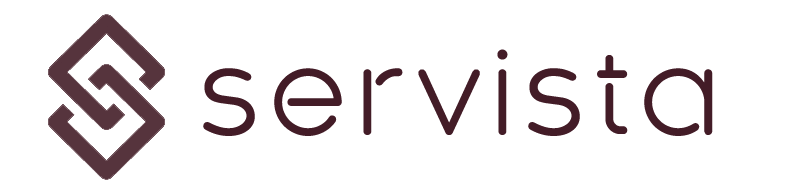Editing an existing inventory list #
In order to edit an existing inventory list, first of all you need to open that inventory table. To access the inventory table, you can choose a maintenance type from the Facility Inventory Management screen.
The inventory list will appear and you will see the last update date on top of it.
Adding a new item to the inventory #
As you know, one inventory list can contain a maximum of 50 item. You cannot add more than 50 items in one inventory. By choosing the Add New Equipment to List command located in the top bar, you can add a new item to the list.
Editing an item in the inventory #
When you click on an item in the inventory list, you can open the Equipment Details screen. On this screen you can find equipment details in 3 sections; 1) equipment parameters 2)QR code of the equipment 3)Equipment maintenance history.
Only the equipment parameter can be edited (the equipment ID is also not editable) In order to access editable parameters, you need to click on the command Edit Equipment Info button located in the top bar. Four parameters can be edited; 1)Equipment, 2)System/Group, 3)Equipment Details and 4)Annual Maintenance count.
Please note that this change will not affect the already planned or completed maintenance tasks.
Deleting an equipment from the inventory list #
If you want to keep the list but delete some of the items in the list, you can do it from the Equipment Details screen. You can delete the selected equipment by clicking the Remove Equipment command located in the top bar of the Equipment Details page.
Please note that the deleted data cannot be rescued.
Deleting the inventory list #
If you want to delete the whole list, you can do it by selecting the Delete Inventory List command located in the top bar of the Facility Inventory Management screen. This operation deletes the whole list and cannot be undone.