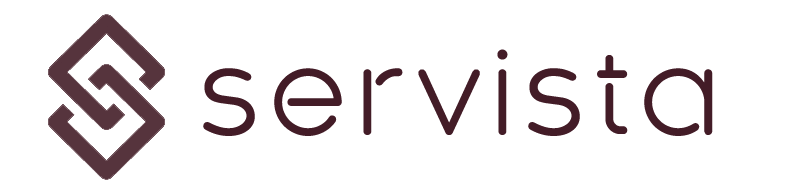Getting familiar with the interface #
When you login to the Servista, you will start with the Dashboard screen where you can have a brief information about your activities. Servista controls your activities under two main branch; Planned Maintenance works and Work Orders
Planned Maintenance #
These are the works which are planned as protective maintenance activities. To have this section accessible, you should have the appropriate membership plan. In this system you create your facility and its inventories. Then, you can address a maintenance contract from one of your Suppliers. According to your maintenance contract, you can plan regular periodical maintenance activities. For further details you can check the related section.
Work Orders #
This is the simplest way to follow up your service activities. It is basically a ticket following system specially designed for facility management activities. For further details you can check the related section.
Where to start? #
First thing to do is create your own parameters in the system. These are your Brands, Maintenance Types (if your membership includes) and Areas. You can reach them from the general settings screen located under the settings section from the left menu.
Brands #
Brands are your organizational groups. There can be several brands under your organization (i.e. you have a retail business and your two different clothing brands with different names). You cannot leave this parameter empty, even if you do not have such organizational sections. In such cases just create a brand name like “General” or “All”.
Maintenance Types #
If your membership plan includes, you can separate your planned maintenance activities as you decided, under different maintenance types. Each maintenance type can have its unique inventory list.
Areas #
Areas are also a kind of organizational groups like brands. This organization group is included to group your facilities based on their locations. Same as brands, you cannot leave this parameter empty. If you do not use such organization group, you can just enter one parameter such as “General” or “All”
Add your service facilities #
After defining your parameters, you need to create your facilities. You can create and manage your service facilities in the Facilities screen which can be reached from the main menu on the left. For further details you can check the related section.
Add your service providers #
In order to assign work orders to planned maintenance contracts, you need to have service suppliers in the system. You can add or manage them in the Suppliers screen which can be reached from the main menu on the left. For further details you can check the related section.
Add your users #
Users are your team in your organizations. With some predefined roles, you can add your users from the Users’ screen which can be reached from the main menu on the left. For further details you can check the related section.